The two most common ways to analyze traffic sources to your website is by the channel or source/medium dimension. In this post we explore how both dimensions work together.
A few months ago I wrote about the “Default Channel Grouping” and how this dimension is linked to one of the most insightful reports in GA: Google Analytics Channels report.
Image may be NSFW.
Clik here to view.
This time we will solely focus on channels, sources and mediums. My goal is that you exactly understand how these all fit together after reading this post. So that you can best use them to your business’ advantage.
Table of Contents
Source
In Google Analytics there are five UTM parameters that can be used for tracking your campaigns.
- utm_source
- utm_medium
- utm_campaign
- utm_content
- utm_term
Every channel that drives visitors to a website has an origin, in Google Analytics called “source”.
On default, Google Analytics recognizes these “sources”:
- The name of a search engine, e.g. “Google”.
- The name of a referring site, e.g. “Online-Metrics.com”.
- The name of direct traffic, “Direct”.
Even more important, you can use utm_source or “source” to track any other campaign.
In Google Analytics, you can find the “source / medium” dimension. “Source” and “medium” go together.
Medium
I like to refer to traffic source categories when discussing “mediums” in Google Analytics.
- google / organic // organic = medium
- newsletter / email // email = medium
- online-metrics.com / referral // referral = medium
The Source/Medium report can be found under All Traffic > Source/Medium.
Image may be NSFW.
Clik here to view.
For a first-time, aggregated overview and analysis of website traffic, I prefer to use the Channels report.
In this post we won’t discuss the “campaign”, “content” and “term” parameter. The main way to distinguish one channel from another is by “source” and “medium”.
(Marketing) Channel
In Google Analytics, a (Marketing) Channel is defined as a group of traffic sources that are grouped together based on certain rules.
Very often, the “medium” and/or “source” parameter are used.
Here is an example (Google Analytics Demo Store):
Image may be NSFW.
Clik here to view.
The identifier across all “Source/Medium” traffic sources is medium = organic.
Let’s dive into all channels that are – on default – available in the Default Channel Grouping.
Image may be NSFW.
Clik here to view.
Those are also called System defined channels.
Direct Channel
Technically, direct traffic in Google Analytics is based on:
Source exactly matches direct AND
Medium exactly matches (not set)
OR
Medium exactly matches (none)
This already implies you should ensure the “Medium” UTM parameter is always set for your campaigns.
If not, you risk the traffic ending up as direct traffic.
From an analyst perspective, direct traffic can come from many different angles:
- Clicking on a link from a secure HTTPS page to a non-secure HTTP page
- Tapping on a link in many mobile, even social, apps
- Clicking on a link in an email program
- Clicking on a link shared in an Instant Messenger, Hangout, Video Chat, etc
- Clicking on certain image or mobile searches
- Your traffic being deliberately obfuscated
- Clicking on an untagged link in a doc like a PDF or other document
- User clicked through a shortened, untagged, URL
- Clicking on a link in any sort of installed software
Reading suggestions:
- Direct Traffic is Dark Traffic and That’s OK.
- How to Solve Six Common Issues in The Google Analytics Referrals Report.
Red Flag: in general your direct traffic shouldn’t be (much) higher than 20%.
Organic Search Channel
The rules for Organic Search are straightforward:
Medium exactly matches organic
We shortly discussed Organic Search earlier in this article.
Here are three examples (source / medium):
- google / organic
- yahoo / organic
- aol / organic
I have seen some companies tagging “natural” referrals with the medium parameter “organic”.
This is something that I don’t recommend doing. Simply make sure the channels are set up in the way they should be.
Social Channel
Technically, Social traffic is made up of the following traffic sources:
Social Source Referral exactly matches Yes
OR
Medium matches regex ^(social|social-network|social-media|sm|social network|social media)$
A quick word on “Social Source Referral”:
“Social-network referral data is processed by comparing the hostname set in the document referrer field to a list of known social networks. The first known social network that contains the hostname string is used to populate the source dimension in reports.”
The Regular Expression for the list of mediums consists of an OR list. The pipe symbol | is read as OR.
So you are good if you tag the medium in one of these ways. Example of correctly tagged traffic sources (source / medium):
- linkedin / social
- facebook / social network
- pinterest / sm
I highly recommend to use naming conventions (e.g. via a spreadsheet) when defining traffic sources and mediums.
So that mistakes are easy to avoid.
Image may be NSFW.
Clik here to view.
Email Channel
Email traffic is correctly grouped when Medium exactly matches email.
Allocation correct
- source / medium: newsletter A / email // traffic flows into DCG Email
Allocation incorrect
- source / medium: newsletter A / e-mail // traffic flows into DCG (Other)
I have seen this go wrong many, many times.
Having an internal session about campaign tracking and using/creating channels is extremely useful in any organization!
Affiliates Channel
Affiliate traffic is correctly grouped when Medium exactly matches affiliate.
A common mistakes people make is by using medium = affiliates.
Make sure to use “affiliate” for the medium and you are all good.
Another problem here is that you might have troubles with getting all your traffic tagged. Then you will face the issue that (a part of) your Affiliate traffic is coming in under “referral”.
You can modify an existing channel definition to negate this:
Image may be NSFW.
Clik here to view.
Here are three simple rules:
- Expand the definition with an OR statement (not an AND statement).
- Target your affiliate traffic with the Source dimension.
- Make sure that “Affiliates” (channel #7) are processed before “Referral” (channel 8).
Referral Channel
Referral traffic is correctly grouped when Medium exactly matches referral.
In general, tracking referrals doesn’t come with a lot of work on your end.
Most untagged inbound links automatically flow into the right bucket. Here is an example of the “referrals” report:
Image may be NSFW.
Clik here to view.
All “sources” correspond with medium = referral.
And now, take a look at the report below (secondary dimension is DCG):
Image may be NSFW.
Clik here to view.
As you can see, the youtube, quora and facebook domain are all grouped in the Default Channel Grouping “Social”.
This is because these websites belong to the Social Source Referrals:
Image may be NSFW.
Clik here to view.
You could leverage the Core Reporting API (or simply look into Google Analytics) to find out which Social Source Referrals come to your site.
This is why I recommend paying close attention to the referrals in Google Analytics.
For more information:
Paid Search Channel
Technically, Paid Search traffic in Google Analytics is based on:
Medium matches regex ^(cpc|ppc|paidsearch)$
AND
Ad Distribution Network does not exactly match Content
You need to make sure to use the correct “Medium definition” so that the traffic flows into the right bucket.
Most companies define Paid Search either by medium = cpc or ppc.
Soon you will see that traffic with “Ad Distribution Network = Content” is grouped under Display.
Generic and Branded Paid Search
A topic that is very close to Paid Search is splitting your queries in Generic and Branded Paid Search.
You want to split your Paid Search keywords into generic and branded terms. This will equip you with better insights in performance.
These new channels can both be used in:
- Default Channel Grouping.
- Multi-Channel Funnel (MCF) Channel Grouping.
For more information, please see below and go through this support doc from Google.
Image may be NSFW.
Clik here to view.
Here is a snapshot of the report after you take the suggested steps:
Image may be NSFW.
Clik here to view.
Other Advertising Channel
The Other Advertising channel consists of traffic with Medium matches regex ^(cpv|cpa|cpp|content-text)$.
- CPV stands for Cost-Per-View.
- CPA stands for Cost Per Acquisition.
- CPP stands for Cost Per (Rating) Point.
- Content-text is another medium type that relates to Other Advertising traffic.
In 9 out of 10 Google Analytics setups and audits I have done these mediums aren’t used.
Sometimes I come across CPA or recommend using it, but the others are really scarce.
Display Channel
Technically, Display traffic in Google Analytics is based on:
Medium matches regex ^(display|cpm|banner)$
OR
Ad Distribution Network exactly matches Content
So, once again, make sure to use the correct “medium” names to group Display traffic in the right bucket.
(Other) Channel
Here comes a crucial concept to understand.
Google Analytics groups all you traffic (mainly based on “medium” parameter), either in one of the pre-existing channels or a channel created by yourself.
- It starts with evaluating channel definition #1, then #2, #3 etc.
- Your website traffic ends up in the (Other) channel if it doesn’t find a match.
This is something you want to avoid at all costs:
Image may be NSFW.
Clik here to view.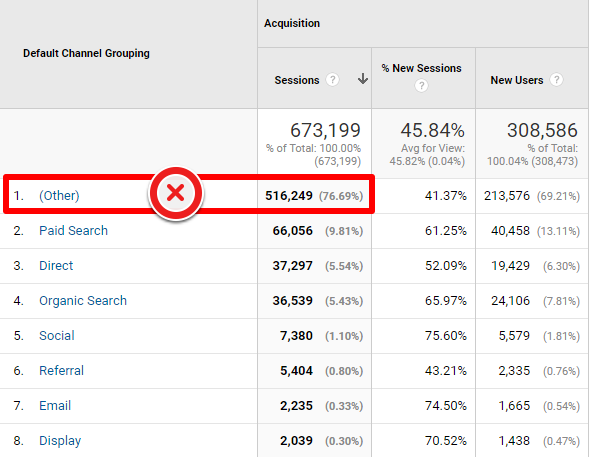
The (Other) bucket is one of the most common red flags when performing extensive setup Audits.
Here are three easy rules to follow:
- As a start, work with the Default Channel Grouping setup.
- Based on your company and exact traffic sources, add or modify existing channels.
- (Other) bucket above 2%? Analyze which traffic sources contribute to the (Other) bucket and work on correctly grouping the most significant onces (first).
Default Channel Grouping
By now you should have a good understand of Channels in Google Analytics.
In one of my previous posts I discussed the Default Channel Grouping in a lot of detail.
There are two specific things to note here:
- Edit existing channel.
- Add new channel.
Edit Existing Channel
It’s very easy to modify an existing channel definition. You need to have edit-level access in order to do so.
Step 1: under View menu, navigate to Channel Settings and click on Channel Grouping.
Image may be NSFW.
Clik here to view.
Step 2: open the Default Channel Grouping.
Image may be NSFW.
Clik here to view.
Step 3: click on a Channel (e.g. Email) and modify the rules.
Image may be NSFW.
Clik here to view.
Step 4: click on “Done” and save the new setup.
Image may be NSFW.
Clik here to view.
“This is a fictional example of a company driving “Email traffic” via medium equals e-mail. Within the channel rules Email equals medium “email”. I recommend changing the UTM parameters at the source. If this is not possible, you can modify the Channel grouping rules to keep this traffic out of the (Other) bucket and let it flow into the right channel.”
Caveat
Channel Groupings use raw, pre-filtered dimension values to classify a session into a channel. You need to use the original “medium” values if you’ve used view filters to redefine a medium or any other dimension you later use to define a new or edit an existing channel.
Add New Channel
Follow the first two steps in my last example if you want to add a new channel.
Step 3: click on “Define a new channel”.
Image may be NSFW.
Clik here to view.
Step 4: Set up the channel rules.
Image may be NSFW.
Clik here to view.
Step 5: Re-define the order of how the channel rules should be processed (optional).
Image may be NSFW.
Clik here to view.
Hit “Save” and you’re ready! Within 24 hours (if this new channel receives traffic) you should see it appearing in the Channels report.
Image may be NSFW.
Clik here to view.
Tip: re-order the channels so that the biggest channels are on top, this to save some processing power (energy).
Concluding Thoughts
Google Analytics offers great insights if you know how the data is collected and presented. Very often, modifications are needed to gather reliable and accurate data.
In this post you’ve learned how to best work with Google Analytics channels and how to keep the waste (Other) bucket as small as possible.
Go ahead and start with setting up channels and rules that best suit your business and desired insights.
What are your thoughts on traffic and channels in Google Analytics? Is there anything I should add? Happy to hear your comments!
One last thing... Make sure to get my automated Google Analytics Audit Tool. It contains 25 key health checks on the Google Analytics Setup.The post How Google Analytics Channels Can Make or Break Your Data Analysis appeared first on Online Metrics.