Google Analytics is a great tool by itself, but do you use powerful Add-ons as well? Every month new Google Analytics tools are created and some of them are pure gold.
Many different applications seamlessly integrate with Google Analytics and there are dozens of useful Add-ons available. It’s a great opportunity for all of us!
Image may be NSFW.
Clik here to view.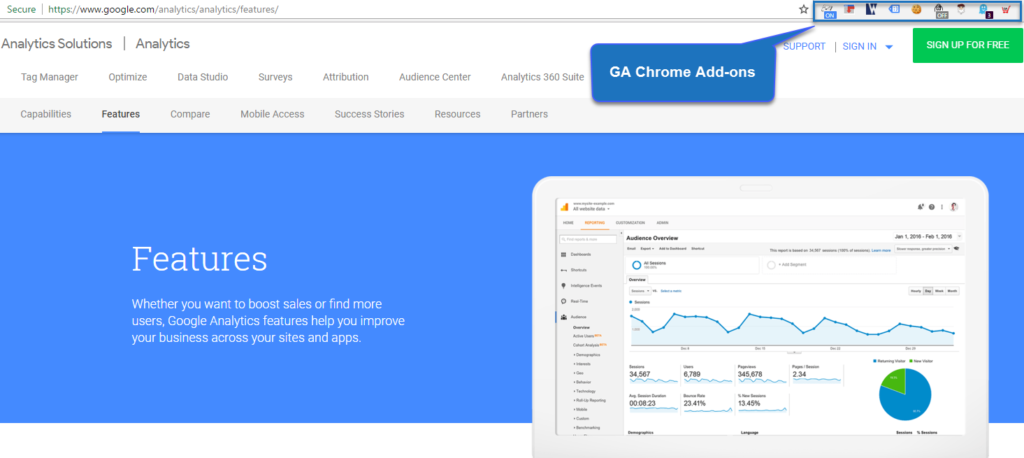 In this post I will elaborate on 15 Google Analytics and Tag Manager Add-ons that I use on a regular basis. They help me improve the data quality and increase my productivity.
In this post I will elaborate on 15 Google Analytics and Tag Manager Add-ons that I use on a regular basis. They help me improve the data quality and increase my productivity.
For your convenience I have placed direct links to all Analytics Add-ons below:
Table of Contents
Let’s dive into the debugging tools and add-ons!
Debugging
We all face challenges in the Google Analytics implementation and configuration process. Happily there are really good Google Analytics Add-ons available that help us debug and solve implementation issues.
1. Google Tag Assistant
Tag Assistant is a Chrome extension that can be used to create, validate, diagnose, and troubleshoot your Analytics data on each of your pages. Once you create a recording and detect a problem, you can check again to verify whether your tags are firing correctly following a fix. I usually debug specific issues with Tag Assistant, but don’t use this plugin for a broad code scan on my website.
Learn more about it in the Google Analytics Help Center.
In addition I recommend to watch these videos:
Validating Google Analytics Implementations with Tag Assistant
Learn About Google Tag Assistant Recordings
2. GA Debugger
The Google Analytics Debugger Chrome extension can enable the debug version of analytics.js without requiring you to change your tracking code. This allows you to debug your own sites and see how other sites have implemented Google Analytics tracking with analytics.js.
Step 1: Turn the GA Debugger ON after you have added it to Chrome.
Image may be NSFW.
Clik here to view.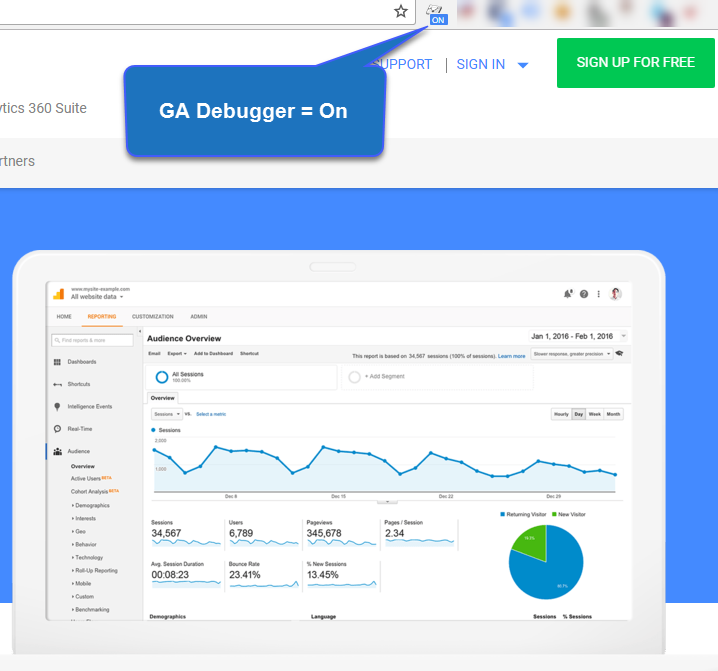
Step 2: Press Ctrl+Shift+I to open the console and start debugging.
Image may be NSFW.
Clik here to view.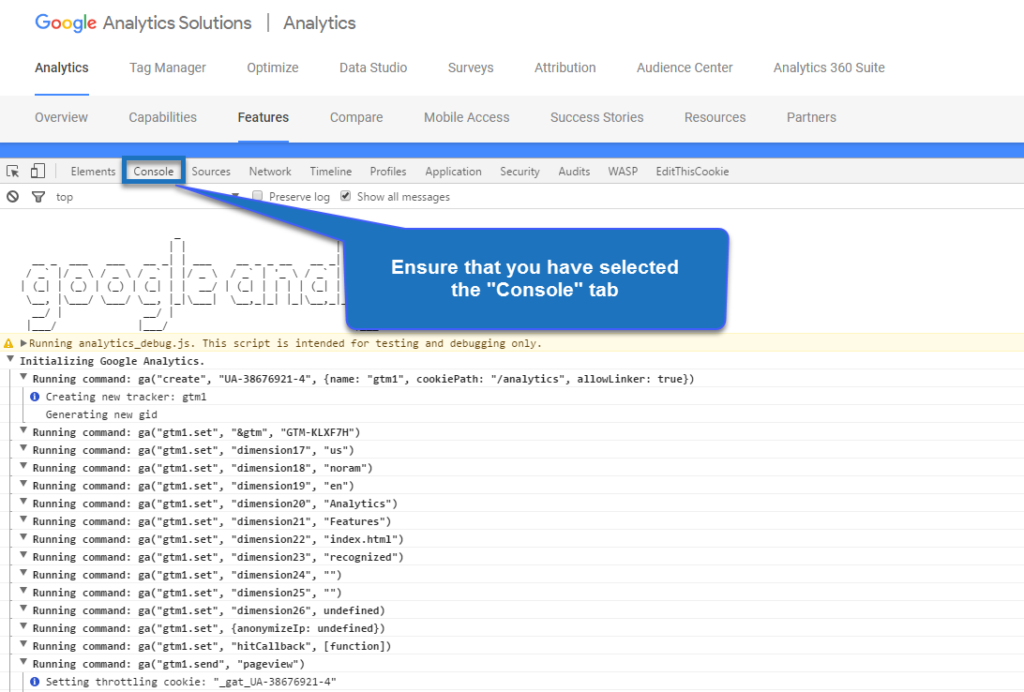
You can quickly find out which data is sent to Google Analytics. And debug any issues in your Google Analytics implementation.
3. WASP
WASP can be added to Chrome as well and is embedded in the “Developer Console”.
This application can be very useful in exploring and debugging GA tracking issues. But also allows you to debug a ton of other tracking scripts.
Visually it looks stunning. Use it a couple of times to get acquittanced with it.
Image may be NSFW.
Clik here to view.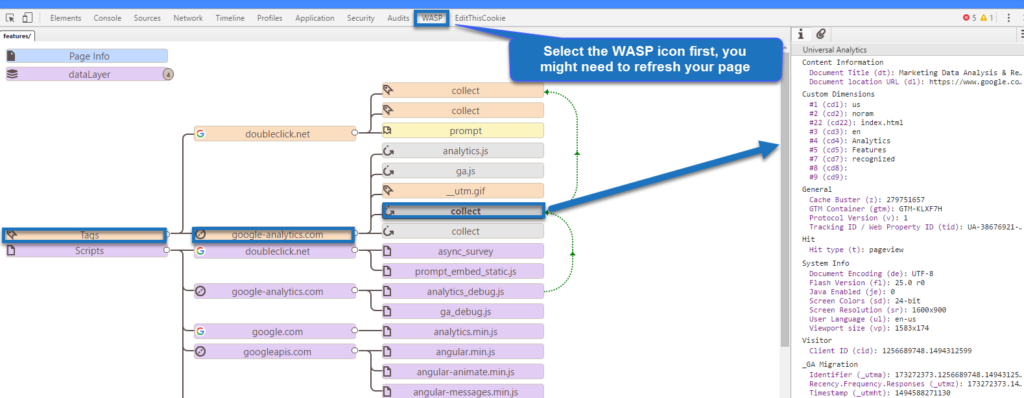
Want to learn more? Read about the features of WASP and how it can help you and your organization.
4. Analytics Pros dataLayer Inspector
The Google Tag Manager dataLayer Inspector + is pure gold! It’s one of the latest Add-ons available for Google Tag Manager.
You can do a ton of things with this Chrome add-on and find out:
- What is pushed to the Google Tag Manager dataLayer?
- What is sent to Google Analytics?
- When are these pushes happening?
- Are there issues?
In addition Analytics Pros has recently embedded some great, new features to help you implement GTM in a more efficient and quicker way.
Image may be NSFW.
Clik here to view.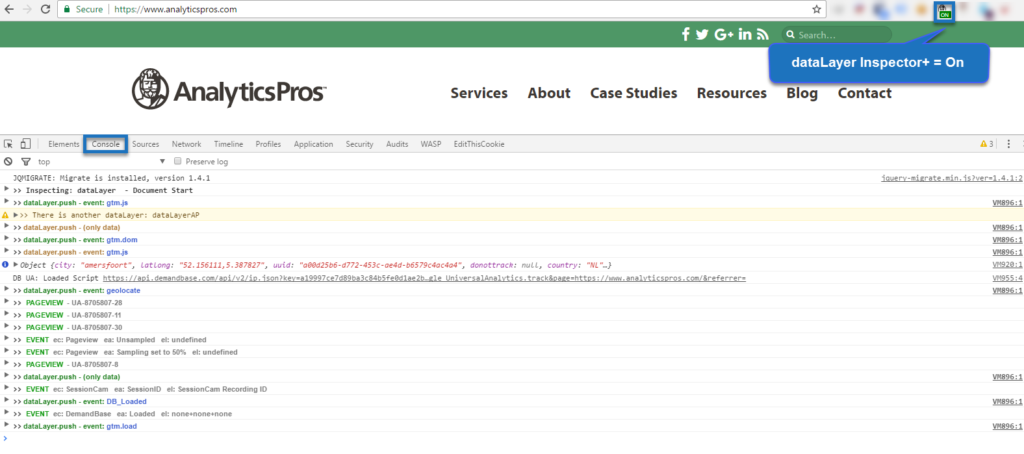
Please note that the data from both GA Debugger and Analytics Pros dataLayer Inspector+ is visible in the console. So you might want to actively use just one of them at the same time.
5. Tag Manager Injector
Google Tag Manager can make your Analytics life a lot easier. But what if you want to implement GTM even before you have site access? Or maybe you want to enhance your GTM skills without having a website yourself?
This is when the Google Tag Manager Injector deserves a place in your Chrome extensions toolbox!Image may be NSFW.
Clik here to view.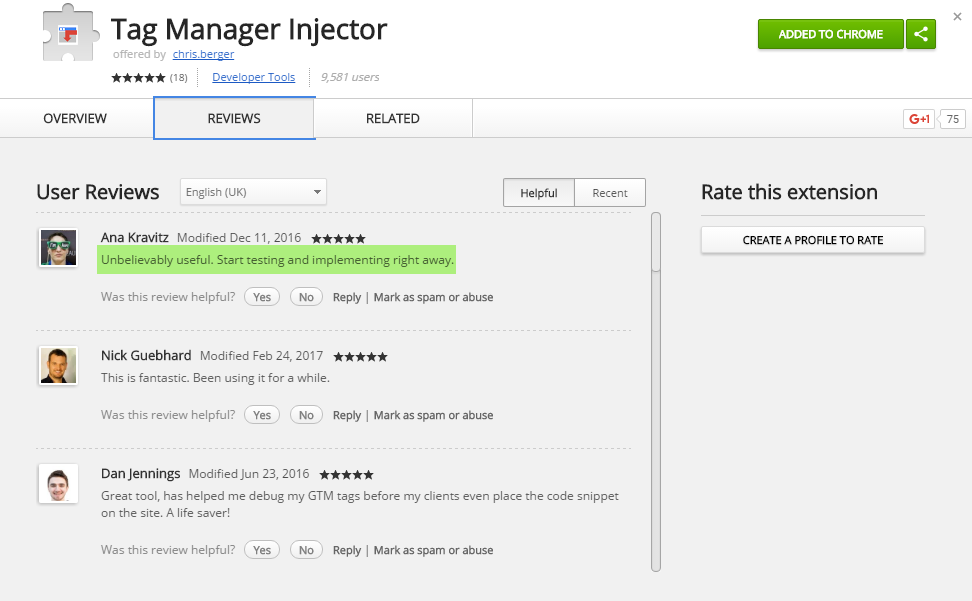 Last year I published an in-depth guide on how to to use the Google Tag Manager Injector. Make sure to read it!
Last year I published an in-depth guide on how to to use the Google Tag Manager Injector. Make sure to read it!
Here are five use cases to make this Chrome extension incredibly useful:
- Prepare implementations/configurations in advance.
- Enhance your learning of GTM without having an actual website.
- Use the extension in your GTM training sessions.
- Convince a potential client of your skills with real-live data/actions.
- Refrain from screwing up your real account with tons of mistakes first.
6. Screaming Frog
Screaming Frog can be very powerful for many reasons. For SEO and Analytics purposes this tool is on my list.
Their free version is limited to crawl 500 pages, so if you have the budget: go for the paid one. At the time of writing this tool costs £149.00 per year.
One very useful way to leverage this application is to scan your pages for the presence of the GA and/or GTM code.
Follow these steps after you’ve downloaded your (free) copy:
Step 1: Go to Configuration > Custom > Search.
Image may be NSFW.
Clik here to view.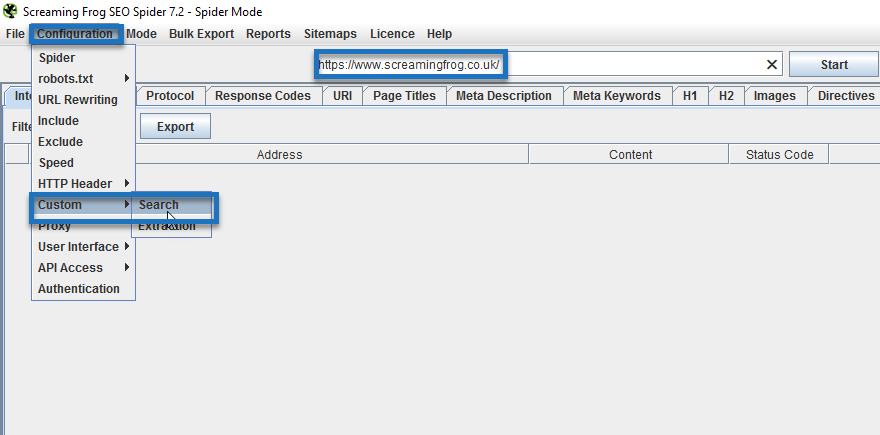
Step 2: Fill in your unique GA or GTM id.
Image may be NSFW.
Clik here to view.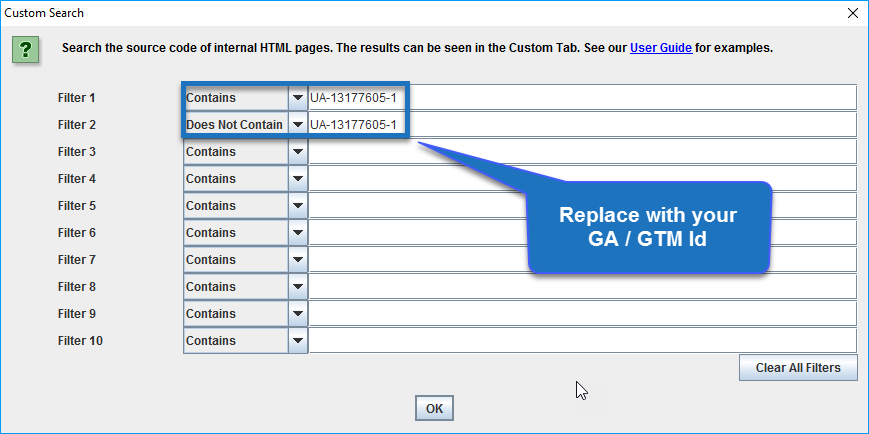
Step 3: Start spidering your domain.
Image may be NSFW.
Clik here to view.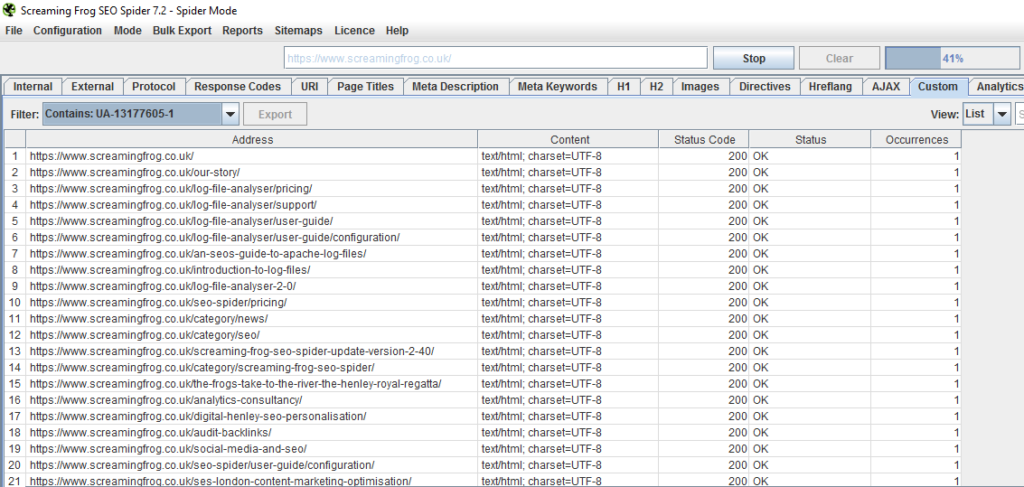
Step 4: Switch to “Does not Contain” filter when the Spider is ready.
Image may be NSFW.
Clik here to view.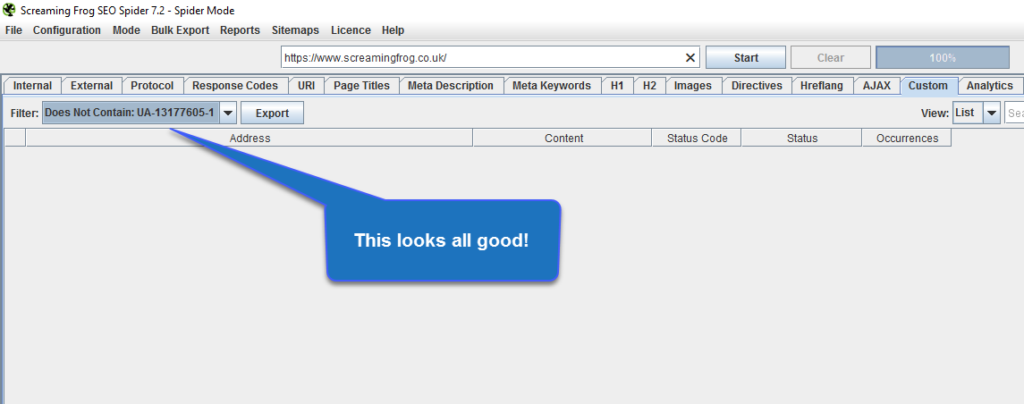
Make sure to take appropriate steps (add GA or GTM tracking to your pages) if you find some pages in this list.
If you want to go for an unpaid solution and have more than 500 pages on your site, GA Checker might be worth checking out. Keep in mind that it takes a lot more time to scan your site and that their feature set is rather limited.
7. Ghostery
Ghostery is another useful Chrome Add-on.
It detects and blocks tracking technologies to speed up page loads, eliminate clutter, and protects your data.
I find it very useful when I am on a dynamic IP and don’t want my data to be sent to Google Analytics.
Then I simply switch the GA tracking off.
Bare in mind that most analysts would not like you to use this option too often. ;-)
Image may be NSFW.
Clik here to view.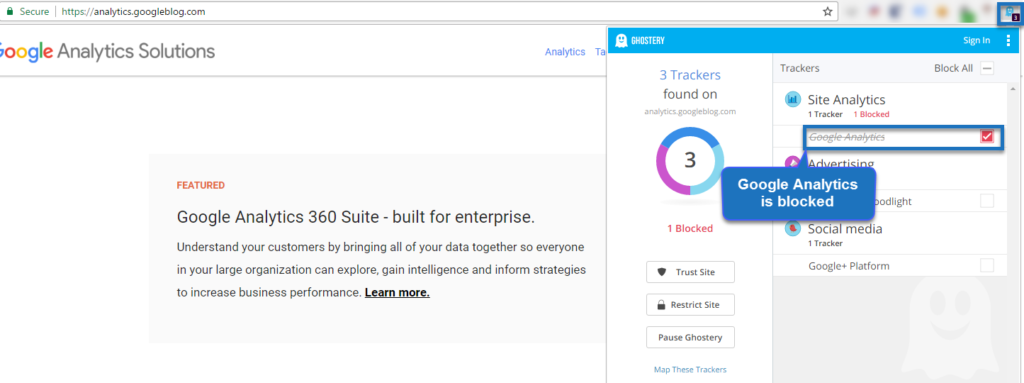
8. RegExr
One of my very popular posts is the one about Regular Expressions in Google Analytics.
You can use them in several ways:
1. Applying Report Filters
2. Setting Up Admin Filters
3. Setting Up Goals
4. Defining Funnel steps
5. Setting Up Segments
At certain times you might want to experiment with your RegEx and find that it doesn’t work the way it should.
RegExr is a fantastic resource (not a plugin) that helps you to learn, build and test advanced regular expressions for your website.
Image may be NSFW.
Clik here to view.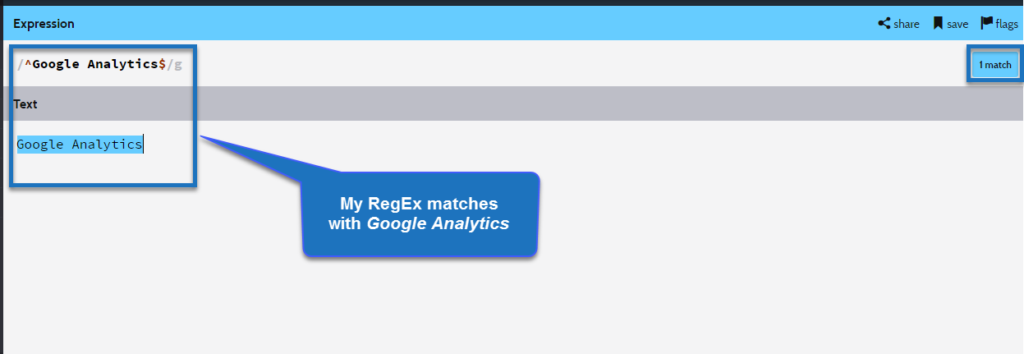
Reporting
Many of us spend too much time on simply exploring – and getting lost in our data – instead of producing relevant insights for our organization or clients. There are many useful Google Analytics tools and Add-ons available that can speed up your reporting time.
9. Google Analytics URL Builder
One of the most important things to get right – and a lot of people do wrong – is tracking non-standard campaigns with utm parameters.
You can find the Google online campaign builder here.
This online tool can be quite helpful although I prefer working with a spreadsheet to keep track of many different campaigns.
On the other hand, the Google Chrome URL Builder extension can be very helpful!
Image may be NSFW.
Clik here to view.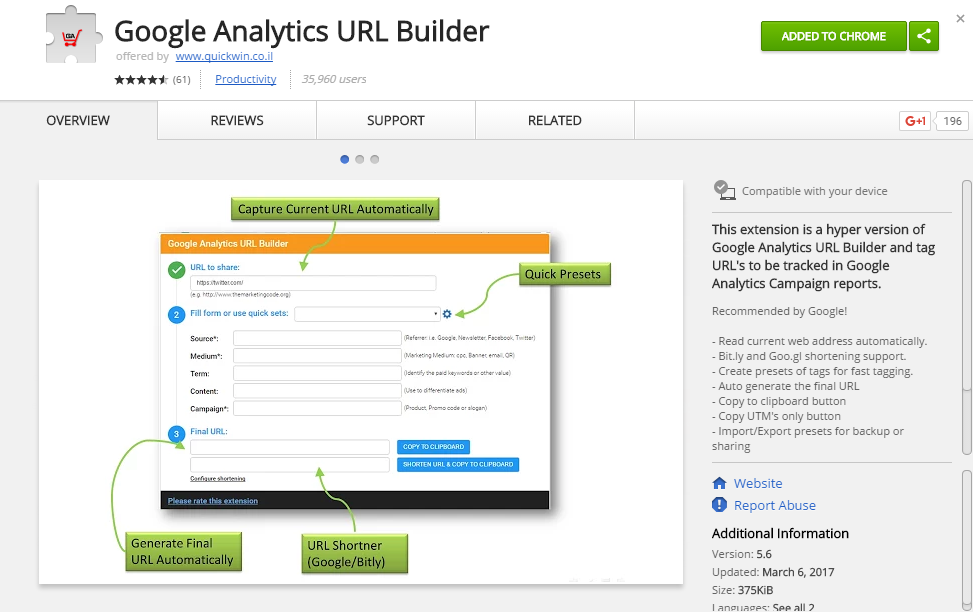 It allows you to quickly generate campaign URLs based on your current URL and other parameters. In addition you can create and share quick-sets of campaign tracking parameters to build new custom URLs.
It allows you to quickly generate campaign URLs based on your current URL and other parameters. In addition you can create and share quick-sets of campaign tracking parameters to build new custom URLs.
10. Google Analytics Table Booster
The Google Analytics Table Booster plugin is a simple plugin that can be really effective!
It helps you to quickly evaluate the performance of a dimension (e.g. channel) on one or more metrics.
You can work with different tests and charts:
- Z-test.
- Bar-Chart.
- Heatmap.
- Comparison.
Here is an example:
Image may be NSFW.
Clik here to view.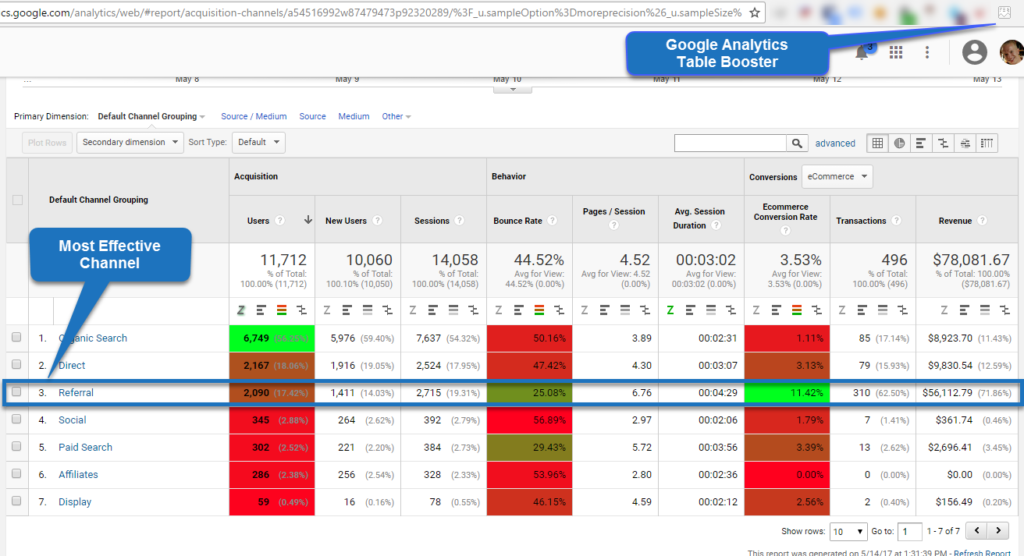 I have applied the heatmap on Acquisition, Behavior and Conversion metrics. Now I can quickly see that the third channel in terms of users acquired, has by far the highest conversion rate.
I have applied the heatmap on Acquisition, Behavior and Conversion metrics. Now I can quickly see that the third channel in terms of users acquired, has by far the highest conversion rate.
Adding visualizations to numbers is a great way to evaluate the total performance and add context to your data.
11. PII Viewer
You want to be very careful with Personally Identifiable Information (PII).
It is strictly forbidden to send PII to Google Analytics.
On the other hand, sending a unique user ID in a custom dimension is permitted. This PII extension allows you to map the user ID stored in Google Analytics to locally stored PII such as name and email address.
The beauty is that you don’t have to build your own custom integration, but simply referencing a CSV-file that points to the information will do the trick.
Here is a quick tutorial on how to use it:
12. Supermetrics Add-on
One of my favourite Google Analytics tools is Supermetrics.
They have different products and I prefer using Supermetrics for Google Sheets.
With over 70.000 users they offer an incredibly powerful solution to get all data from different tools into Google Sheet.
Image may be NSFW.
Clik here to view.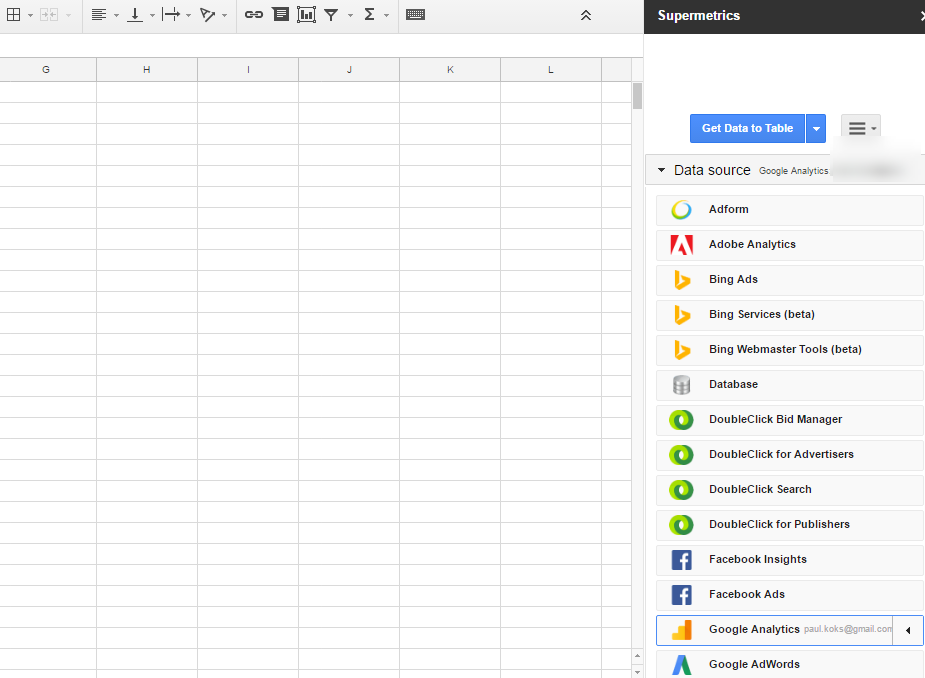
From here you could build you own dashboard in Google Sheets or connect it with Google Data Studio or another external application.
They have a free and paid version available.
Five reasons why you want to consider getting the paid version:
- It doesn’t limit you to only connect to Google Analytics, but a bunch of other tools as well.
- You can automatically refresh the data and send out emails.
- You can apply a feature to prevent sampling (!)
- You are not limited to 100 queries per day.
- You are not limited to 100 rows per query.
Grab you Supermetrics Chrome extension and try all features one month for free.
13. Google Analytics Add-on
You could use the “official” Google Analytics Add-on for Google Sheets if you prefer a native integration.
I have it installed and it works well.
Image may be NSFW.
Clik here to view.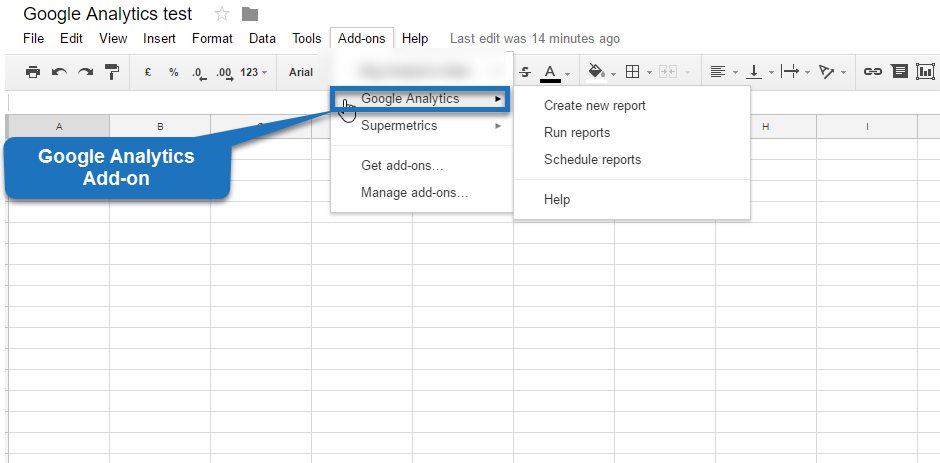
However, I personally prefer Supermetrics over this Add-on as it offers much more features and integrations and it is far more easy to use for most of us.
You need to have a thorough understanding of all metrics and dimensions and their API names, regular expressions and filters if you want to effectively use this “official” Google Add-on.
Try them both and you will find out what works best for you!
14. Real-Time Reporting
Real-Time reporting is not really an external tool or add-on, but so powerful that I wanted to mention it here.
You can effectively use it for debugging, testing campaign tracking, monitoring your data etc. It’s very effective to test many different technical changes in real-time, including newly setup filters.
And even for those who don’t have experience with debugging via other applications it is quite easy to use.
Pro Tip:
You can filter on displaying only your sessions if you haven’t configured a Google Analytics view that captures only your behavior in one view. This is especially useful on large traffic sites.
Here is an example:
Image may be NSFW.
Clik here to view.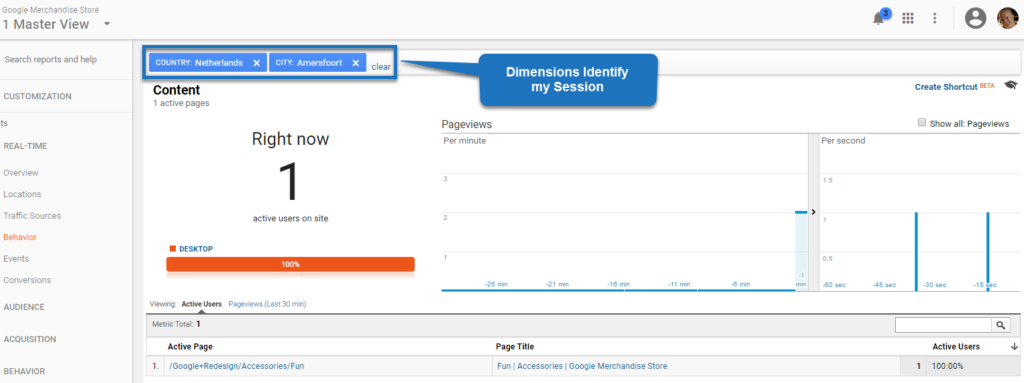
A combination of Country and City might already do the trick. If not, you can apply several other dimensions to only display your own traffic.
The safest way is to add some custom tracking parameters in the URL so that Google Analytics can easily isolate your session and behavior.
15. Da Vinci Tools
Last, but not least… Da Vinci Tools! A new Chrome add-on for Google Analytics and Google Tag Manager. It looks very promising!
Both WASP and Da Vinci Tools are created by Stéphane Hamel. You all know him, right?
One of the simple, but powerful features of Da Vinci Tools is the “sticky header”:Image may be NSFW.
Clik here to view.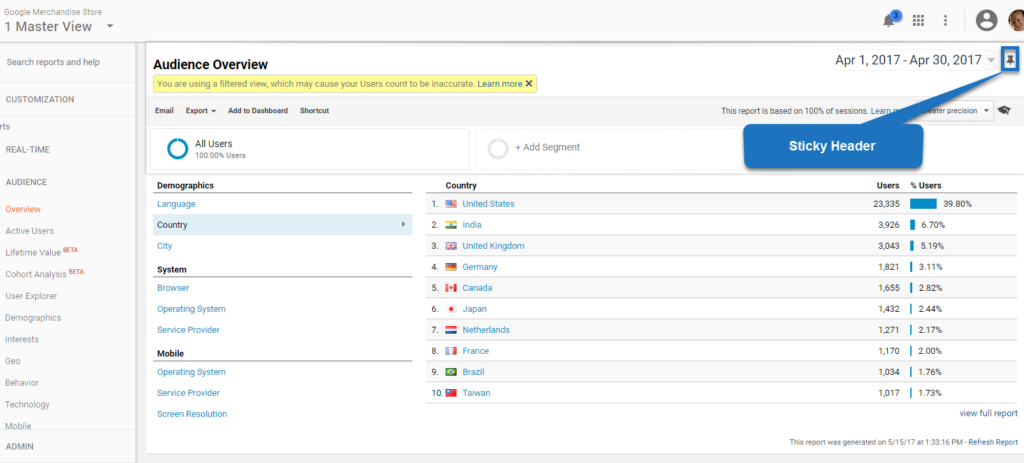 This neat feature allows you to change “time period”, add/remove segments and more when you are scrolling down in a report.
This neat feature allows you to change “time period”, add/remove segments and more when you are scrolling down in a report.
Read this post to get an in-depth overview of the current feature set.
I hope these Google Analytics tools and Add-ons help you to better leverage the true power of Google Analytics And Google Tag Manager. And increase your productivity!
Did I miss anything? I am happy to hear your comments and useful suggestions!
One last thing... Make sure to get my extensive checklist for your Google Analytics setup. It contains 50+ crucial things to take into account when setting up Google Analytics.Download My Google Analytics Setup Cheat Sheet
The post Top 15 Google Analytics Tools to Increase Data Quality and Productivity appeared first on Online Metrics.